Number Buttons¶
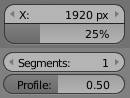
Number buttons.
Number buttons hold numeric values.
Number buttons can be identified by the triangles pointing left (◂) and right (▸) on the sides of the button. The second type number sliders have a bar in the background and are used for values in a range, e.g. percentage values. Both types have round corners. In most cases they contain a name and a colon followed by the number. The value can be edited in several ways:
- In/Decremental Steps
- To change the value in steps, click
LMBon the small triangles (number button only). - Dragging
- To change the value in a wider range, hold down
LMBand drag the mouse to the left or right. HoldCtrlto snap to the discrete steps while dragging orShiftfor precision input. - Text Input
Press
LMBorReturnto edit the value as a text field.When entering values by hand, this button works like any other text field:
- Press
ReturnorLMBoutside the field to apply the change. - Press
EscorRMBwill cancel the value. - Press
Tabto jump to the next number button orCtrl-Tabfor the previous.
- Press
Press Minus while hovering over the button to negate the value.
Multi-Value Editing¶
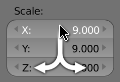
Multi-value editing.
Number buttons can be edited multiple values at once (object scale or render resolution for example).
This can be done by clicking on the button and dragging vertically to include buttons above/below.
After the vertical motion you can drag from side to side, or release the LMB to type in a value.
Limits¶
Most Number Buttons has two types of “limits” imposed on them. The first of these is a “soft limit”,
this means that the property cannot surpassed the value of the “soft limit” without having to LMB
and input the value with the Numpad. The second is the “hard limit”,
this is the value that cannot be surpassed even by LMB and inputing a value.
Expressions¶
You can also enter expressions such as 3*2 instead of 6. or 5/10+3.
Even constants like pi (3.142) or functions like sqrt(2) (square root of 2)
may be used.
See also
These expressions are evaluated by Python; for all available math expressions see: math module reference
Expressions as Drivers¶
You may want your expression to be re-evaluated after it is entered. Blender supports this using Drivers (a feature of the animation system).
Expression beginning with #, have a special use.
Instead of evaluating the value and discarding the expression,
a driver is added to the property with the expression entered.
The expression #frame is a quick way to access map a value to the current frame,
but more complex expressions are also supported #fmod(frame, 24) / 24 for example.
This is simply a convenient shortcut to add drivers which can also be added via the RMB menu.
Units¶
As well as expressions, you can mix units with numbers; for this to work, units need to be set in the scene settings.
To use units simply write either the unit abbreviation or the full name after the value.
Examples of valid units include:
|
|
Note
Some notes about using units:
- Commas are optional.
- You can mix between metric and imperial even though you can only show one at a time.
- Plurals of the names are recognized too, so
meterandmeterscan both be used.